Console2 Tabs for GitBash, Cygwin, Powershell & More
I recently rebuilt my work machine, with a new SSD. But that meant I had to setup Console2 again…I recently rebuilt my work machine. I have had my Dell Precision M4600 for almost two years now and it has served me well. I started with 8gb of RAM and have upgraded to 16gb. Despite the increase in ram though I had started to notice a slow down in performance, partly due to my frequent use of Visual Studio 2012 and the new Office 365 suite. These newer apps use a lot of memory, a whole lot. VS 2012 can easily use a gb of ram per instance if left open too long. So I decided to ask for a hard drive upgrade and lucky me I received approval. I promptly ordered a 256 gb Sandisk Ultra Plus SSD and eagerly awaited its arrival.
The drive arrived and aside from a slight snafu that cost me a 20 dollar part from ebay (I broke off the HD cover plate when removing the factory HD) the installation was fairly simple. I cloned an M4600 Windows 7 x64 image our IT Manager gave me and was up and running in a couple of hours. I did have to wait until the next morning to re-join the domain, but then I was off and running. And I mean running! The new drive is wicked fast.
I installed VS 2012 in about an hour (instead of the three it took when I first started) as well as Office 365 and a host of smaller utilities. A small note about that, I cannot recommend enough the Chocolatey package manager for windows. It was the first utility I installed and then I used it to install almost everything else, including things like:
- 7zip
- AutoHotKey
- BeyondCompare 3
- Calibre
- Console2
- DaemonToolsLite
- Dropbox
- Filezilla
- Git
- iTunes
- GVim
- Notepad++
- Paint.Net
- Python
- SharpKeys (I use this to map keys for my Apple Keyboard)
- uTorrent
- vlc
cver all -localonly
cinst paint.net
Console2 Setup
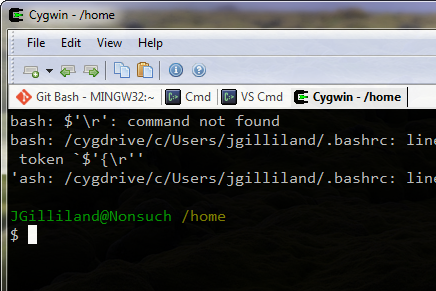
- Windows Cmd Prompt
- Visual Studio Cmd Prompt
- Git Bash
- Cygwin
- Powershell
Details
Here are the specifics. I am assuming that you know enough about Console to open the settings and add a new tab and get to this screen: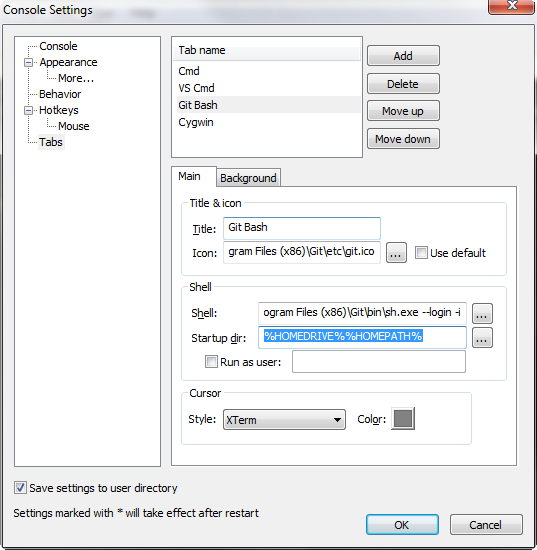
Visual Studio Cmd Prompt
- Title: VS Cmd
- Icon: C:\Users\jgilliland\bin\Console2\vscommand.ico (from Scott H.)
- Shell: %comspec% /k ""C:\Program Files (x86)\Microsoft Visual Studio 10.0\VC\vcvarsall.bat"" x86
- Startup dir:
Git Bash Shell
- Title: Git Bash
- Icon: C:\Program Files (x86)\Git\etc\git.ico
- Shell: C:\Program Files (x86)\Git\bin\sh.exe --login –i
- Startup dir: %HOMEDRIVE%%HOMEPATH%
Cygwin Shell
- Title: Cygwin
- Icon: C:\users\jgilliland\bin\Cygwin\Cygwin.ico
- Shell: C:\users\jgilliland\bin\Cygwin\Cygwin.bat
- Startup dir:
Powershell
- Title: Powershell
- Icon: C:\Users\jgilliland\bin\Console2\vspowershell.ico (from Scott H.)
- Shell: %SystemRoot%\system32\WindowsPowerShell\v1.0\powershell.exe
- Startup dir: